How to transfer your SMS and MMS to a new Android smartphone
When switching to a new Android smartphone, we are often afraid of losing our data, especially SMS and MMS messages. In this tutorial, we're going to tell you how to keep those precious messages when you buy a new phone.
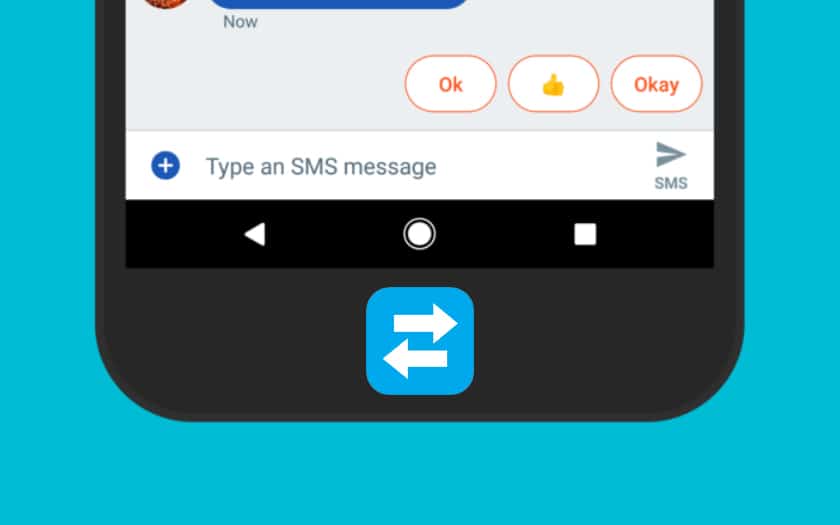
Source :- https://www.phonandroid.com/
Forward your SMS using the Android tool
If your old phone was Android 8 or later, forwarding text messages will be a snap. This is because your data is regularly saved in the cloud and when you enter your account in a brand new smartphone, you can find it easily. Before doing so, remember to back up your previous device to the cloud by going to Settings, then System or Google (this may depend on the manufacturer), then Back up device.
To do so, all you have to do is start your new smartphone. One of the first options offered is to connect to the web. Once done, you enter your account (login + password) and the smartphone will then offer you to recover your data via a previous backup. Just choose the most recent one from your old smartphone. All applications, but also their data, will be kept. If you are using the basic Android SMS application, your messages will be automatically forwarded if you choose it in the advanced options.
Note that it is also possible to recover this data if you come from an iPhone. This requires disabling iMessage before you start.
Transfer your SMS and MMS to a new Android smartphone with Backup & Restore
If your smartphone is too old or you're not using Google's SMS app, there is another way, a little longer, but no less effective. You have to go through the third-party SMS Backup & Restore application, a safe bet that allows all this data to be transferred without any loss.
1. Save your SMS and MMS
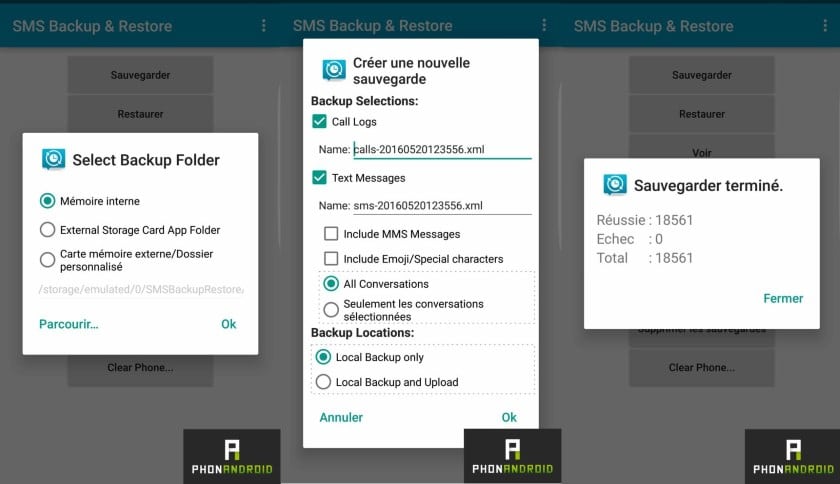
- save restore SMS
- Install SMS Backup & Restore via the Google Play Store
- Launch SMS Backup & Restore
- Touch Save
You can then choose the save location - we recommend the microSD location rather than the internal memory if you have a microSD port on your computer; it is simply more convenient! Remember to check Include MMS Messages on the Create New Backup screen if you want MMS to be included.
2. Transfer your SMS and MMS to your computer
- Connect your smartphone or the microSD card containing the backup to your computer
- Copy the .xml file from the backup to the Desktop
3. Restore your SMS and MMS to your new Android smartphone
- Connect your new Android smartphone or its microSD card to your computer
- Upload the .xml file from your Desktop
- Install SMS Backup & Restore via the Google Play Store
- Launch SMS Backup & Restore
- Touch Restore
- Choose the location where the .xml file containing your SMS / MMS is located
Transfer your SMS and MMS to a new OnePlus, Huawei, Samsung, or iPhone smartphone
Before embarking on this complicated procedure, you can also try to go through a manufacturer's solution. Several official applications make it easier to transfer your SMS / MMS to certain brands of Android or iPhone smartphones:
These apps need to be installed on your old phone, and they are transferred either via NFC or the cloud when you start your new device for the first time.
Have you tested these methods? Do you know of any new ones? What is your feedback? We will adapt this quick tutorial based on your feedback;)